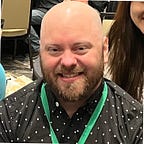Digital Alchemy 101: Conjuring Magic with Python on Heroku — A Product Designer’s Laboratory
Master the art of modern-day coding transmutations as we transform basic Python scripts into potent Heroku prototypes, infused with the elixir of real data from MongoDB.
There’s an alchemist in a fog-laden corner of a town that’s forgotten more than it’s remembered. No, not the gold-making, immortality-chasing kind, but a 21st-century digital alchemist — let’s call her Jane. In her lair, a cluttered co-working space with questionable Wi-Fi and “artisanal” coffee, she mixes not metals but codes. Elements? Forget lead or mercury. It’s all about Python, Heroku, and MongoDB clusters for her.
Just as the traditional alchemist would swirl their concoctions, fervently hoping to strike gold, Jane stirs lines of code, trying to summon her masterpiece — an actual prototype with accurate data. Oh, and speaking of that data, much like an alchemist’s bubbling cauldron filled with secret ingredients, Jane’s MongoDB clusters burst with mysterious, non-user-generated numbers that make about as much sense as alchemy to the untrained eye. But to her? Pure, unadulterated digital gold.
This alchemical process might seem esoteric to most, but fear not, dear reader. If you’ve ever looked at your computer and thought, “How do I conjure up a Python app on Heroku connected to MongoDB clusters to build the real stuff?” you’re in for a treat. What follows is not just Jane’s magical potion recipe but a step-by-step guide, a tutorial for all the budding digital alchemists out there.
And while turning lead into gold might still be a far-fetched dream, turning your coding aspirations into reality? Now, that’s some modern-day alchemy we can get behind.
1. Setting up the Environment
Step 1.1: Create a virtual environment:
python3 -m venv venv
source venv/bin/activateExplanation: A virtual environment allows you to manage your project’s dependencies separately.
Step 1.2: Install necessary packages:
pip install Flask Flask-PyMongoExplanation: Flask is the micro web framework. Flask-PyMongo provides PyMongo support for Flask and it simplifies the use of MongoDB with Flask apps.
2. Basic Flask App Structure
Directory structure:
/your_project
|-- /apps
| |-- __init__.py
| |-- home.py
|-- app.py
|-- templates
| |-- base.html
|-- static
| |-- /css
| |-- /jsExplanation: Each “app” will be a module inside the apps directory.
3. Create the Base Template (with Bootstrap)
In templates/base.html:
<!doctype html>
<html lang="en">
<head>
<meta charset="utf-8">
<meta name="viewport" content="width=device-width, initial-scale=1">
<!-- Bootstrap CSS -->
<link href="https://cdn.jsdelivr.net/npm/bootstrap@5.2.0/dist/css/bootstrap.min.css" rel="stylesheet">
<title>Papa App</title>
</head>
<body>
<div class="container">
{% block content %}{% endblock %}
</div>
<!-- Optional JavaScript; Bootstrap JS -->
<script src="https://cdn.jsdelivr.net/npm/bootstrap@5.2.0/dist/js/bootstrap.bundle.min.js"></script>
</body>
</html>Explanation: This base template includes Bootstrap from a CDN. The {% block content %} is where specific content from other templates will be injected.
4. Setting Up MongoDB with Flask
In app.py:
from flask import Flask
from flask_pymongo import PyMongo
app = Flask(__name__)
app.config["MONGO_URI"] = "mongodb://localhost:27017/myDatabase"
mongo = PyMongo(app)
from apps import *
if __name__ == "__main__":
app.run(debug=True)Explanation: We set up Flask and connect to a MongoDB database. The database name here is myDatabase but you can change it as needed.
5. Create the Home Page View
In apps/home.py:
from flask import Blueprint, render_template
from app import mongo
home = Blueprint('home', __name__)
@home.route('/')
def index():
# Retrieve or compute any data here
return render_template('base.html')Explanation: A Blueprint is a way to organize a group of related views and other code. We create the basic index view here.
6. Registering the Blueprint
Back in app.py, under the line from apps import *, add:
app.register_blueprint(home.home)7. Running the App
From the command line:
python app.pyYou can expand the app by adding more views in the apps directory as needed, and then registering their blueprints in app.py.
When you want to add a new sub-module, say “pong”, create pong.py in the apps folder, set up its routes, and then import and register its blueprint in app.py.
Remember to always provide a way back to the home view (e.g., a button or link) in every sub-module.
This is a basic outline to get you started. As you add more functionality and need to interact with MongoDB or other services, you’ll expand and adjust from here. Let me know if you need more depth in any specific area or further explanations!
In our digital cauldron, we’ve now brewed a concoction that’s nothing short of magical. Like the meticulous alchemist, you’ve transformed rudimentary elements — Python scripts, virtual environments, and mysterious MongoDB clusters — into a living, breathing entity, poised to reshape the digital realm. No philosopher’s stone was needed; just sheer will, a dash of code, and perhaps a sprinkle of Jane’s legendary sarcasm.
Your app is now alive and kicking in its cozy virtual abode, channeling data streams and jotting down tales in its logbook. And as every good alchemist knows, the real magic lies not just in creating the potion but in what you do with it next. So, as you stand ready to prototype your next groundbreaking digital elixir, remember: the true gold isn’t in the outcome but in the alchemical journey.
Happy transmuting, fellow digital alchemists!